This is the first in a series of guides aimed at enabling Book Creator users to publish their books in the iBooks Store.
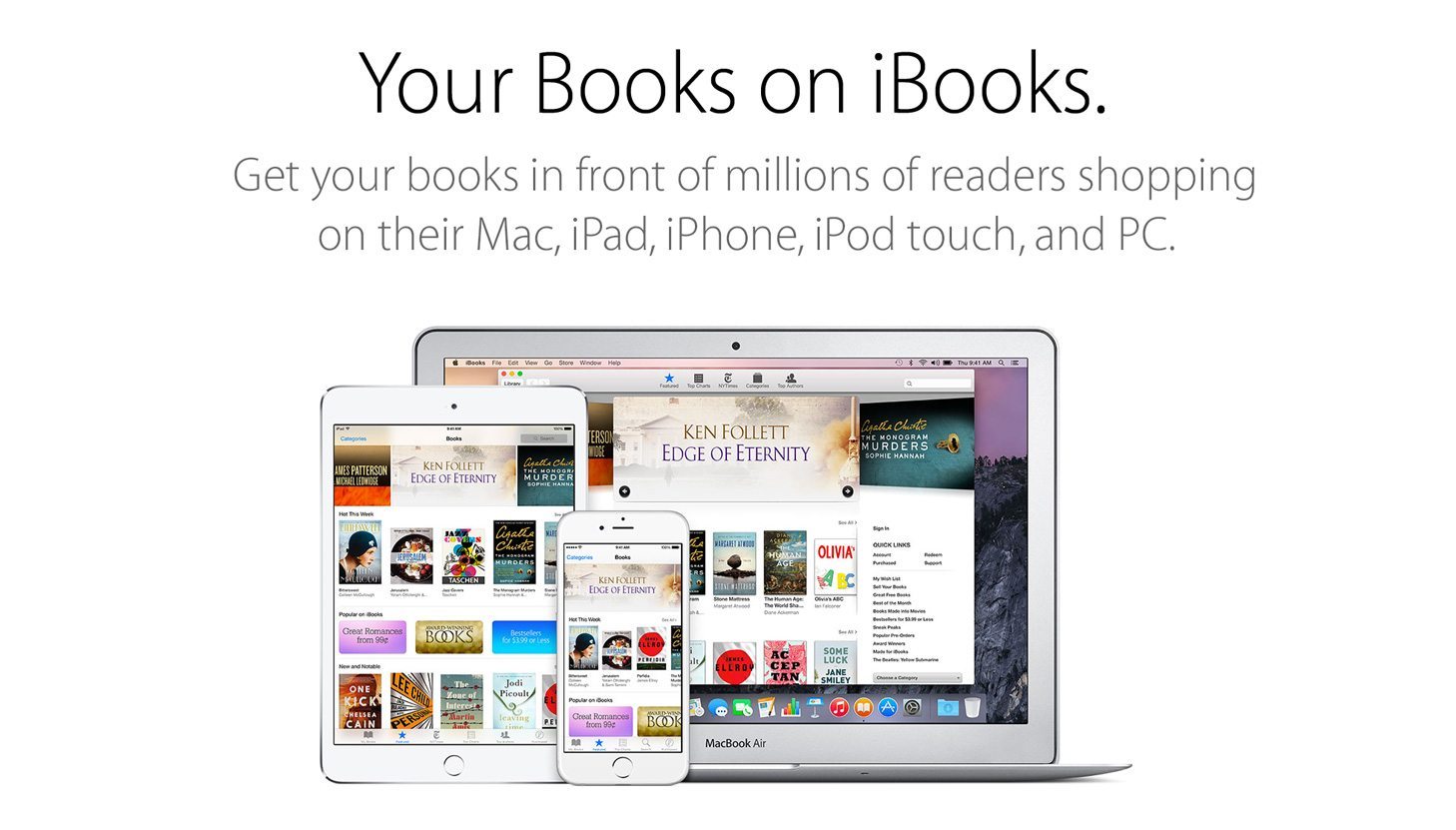
Step 2: Install iTunes Producer
Step 3: Add your book to iTunes Producer
What you’ll need:
- An Apple ID
- A Mac running OS X v10.9 or higher
- A valid email account
- Digital rights to the book you want to publish
Before we get started, it’s worth saying that the advantage of using Book Creator for iPad to create your book is that you will own the digital rights to the book, plus all the formatting and technical requirements for publishing an ebook on the iBooks Store are taken care of for you.
Why publish to the iBooks Store?
For many authors, artists or businesses, publishing their creative works on the iBookstore is going to be part of their business model for making money. For schools, families or individuals, it is simply a way to share their books with the world for free. For this guide I shall be setting up an iTunes Connect account so I can ultimately publish my first book for free.
Setting up an account to sell your books is slightly different and involves bank account details and a tax ID. Apple have produced a really handy Frequently Asked Questions page for book publishers, so have a look on there if you’ve got any specific questions before you get started.
Setting up an iTunes Connect account
- Head over to www.apple.com/itunes/working-itunes/sell-content/books and check the requirements, then click on the ‘Get Started’ button.
- You’ll now have the option to create a Free Books Account or a Paid Books Account. I’m going for the free one. If you’re looking to sell your books on the iBookstore, read this post (and note: you cannot change from a Free Books account to a Paid Books account).
- Fill in your details. Make sure your first and last name match the name you gave when you created your Apple ID. You’ll also have to tick the consent box at the bottom of the page and then click done.
- Now more details – enter your contact information and email address. Plus you need to tick the box to say you’ve read the eBook Distribution Agreement (not that long, by Apple’s standards!).
- Apple then send you an activation email, which you’ll need to retrieve from your email provider and click the Activation link within the email.
- You’ve now created an iTunes Connect account! Sign into your account in future at https://itunesconnect.apple.com
Dan Kemp is the Marketing Director and has been working here since 2013. One of Dan’s favourite jobs is hearing the stories of how Book Creator is used to bring joy to classrooms all over the world, and he happily retells these stories on these pages!

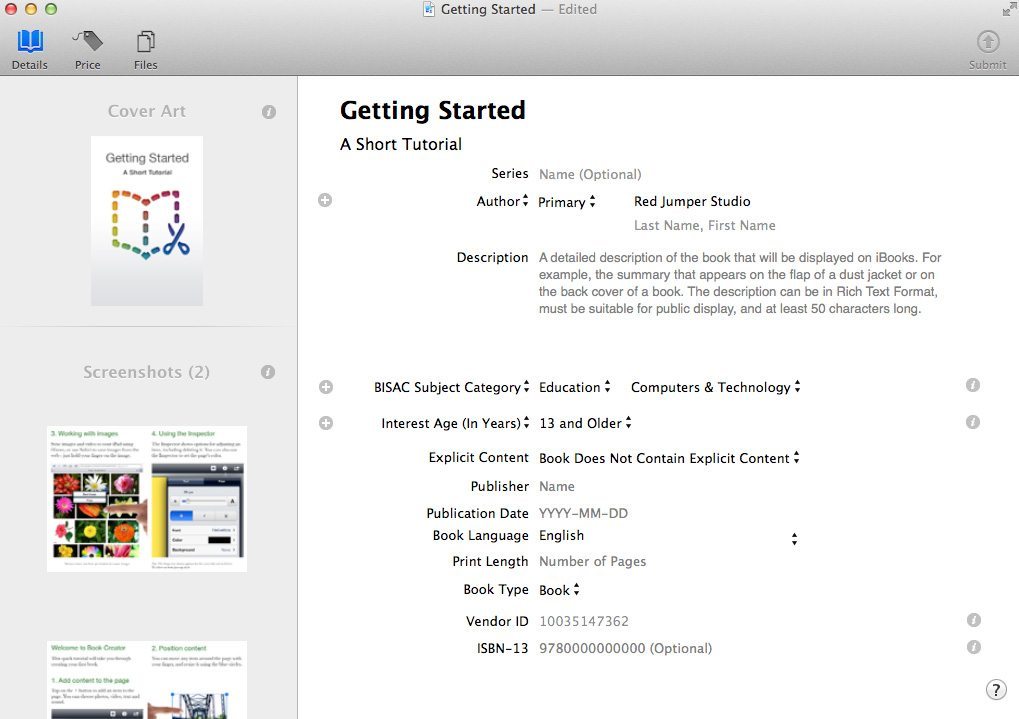
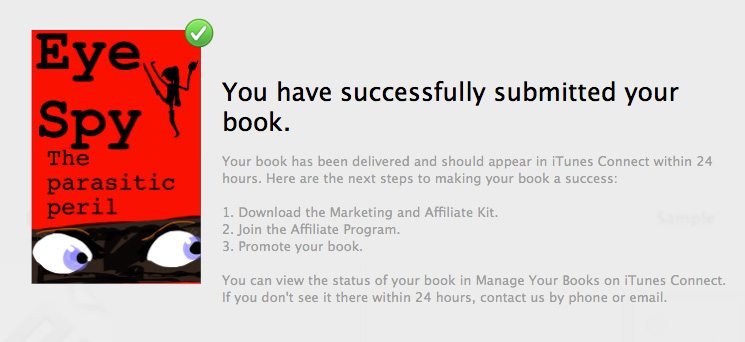
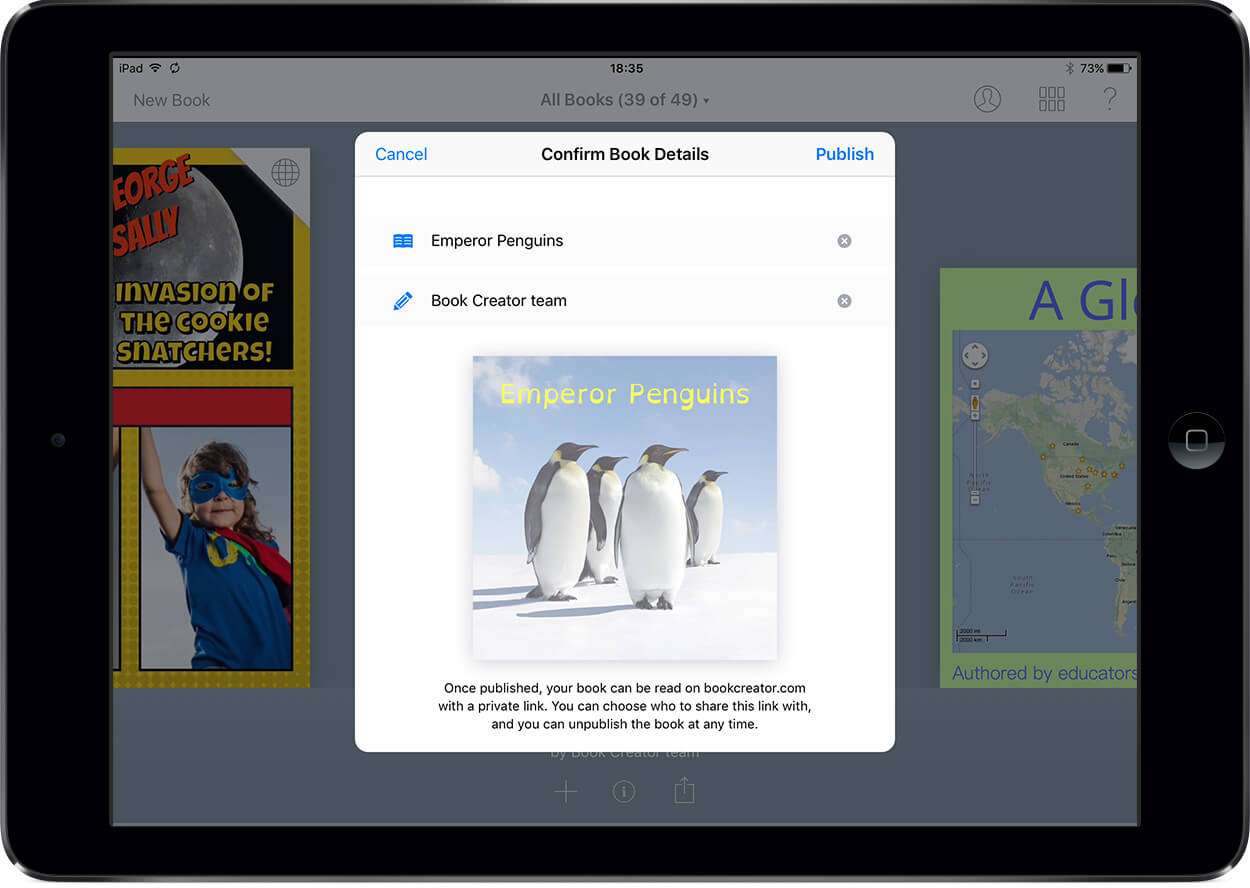
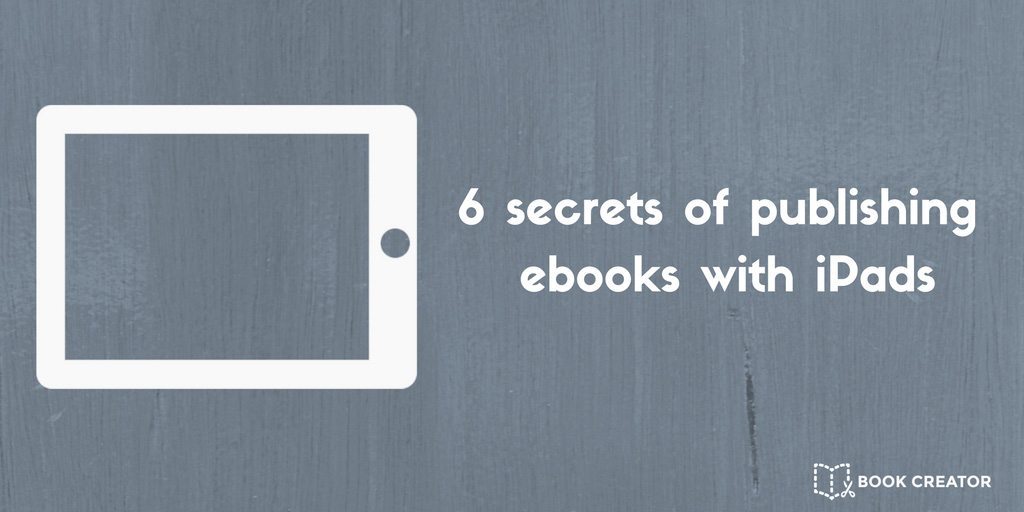
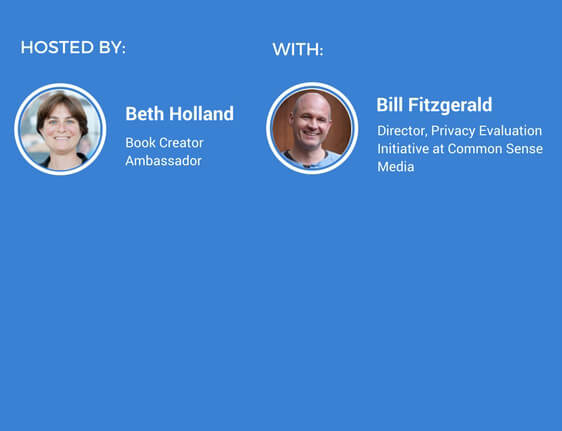
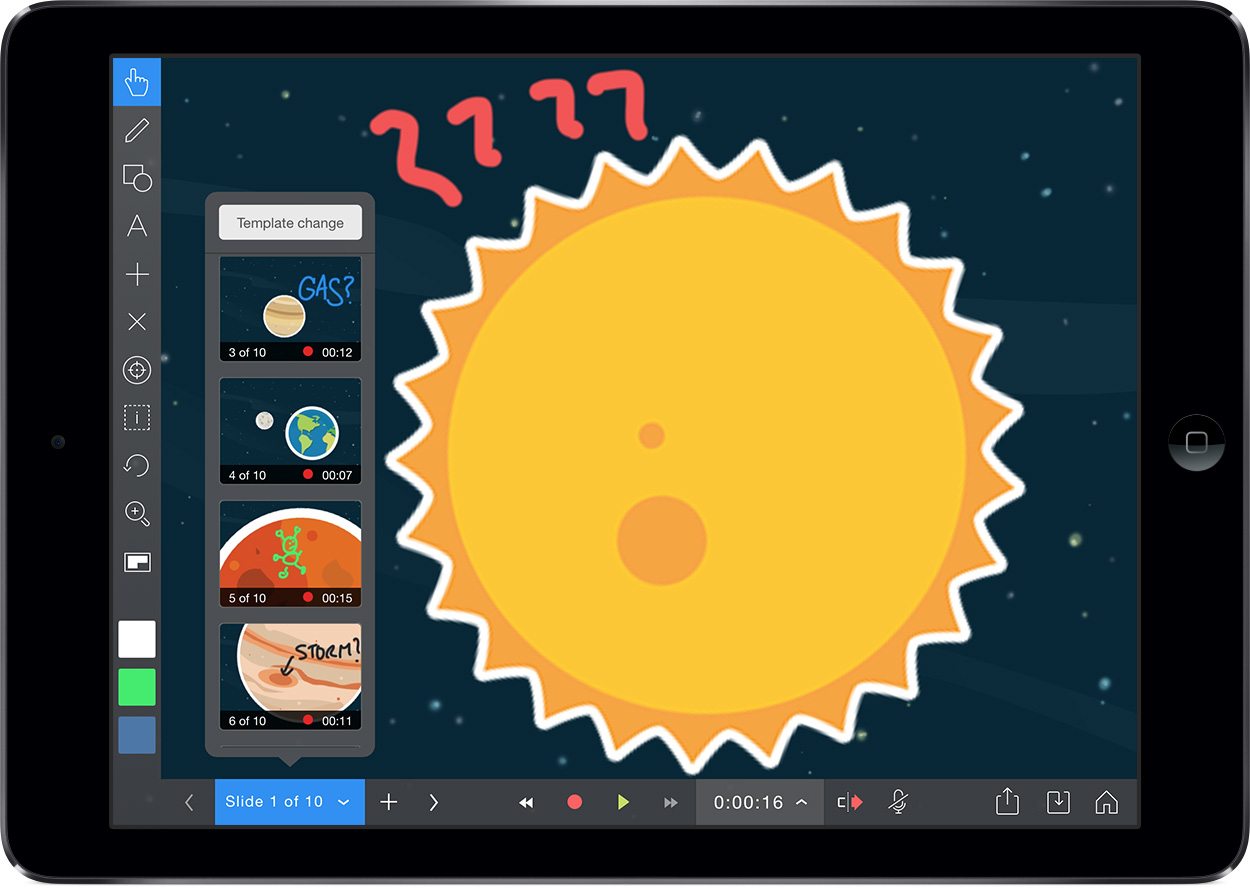
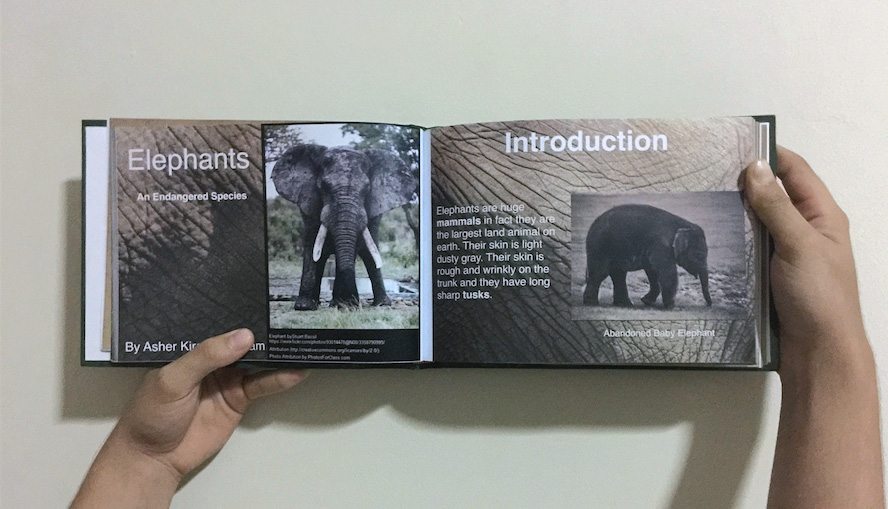
15 Comments on “How to publish on iTunes. Step 1 – create an iTunes Connect account”
Hi,
Thanks for info.
I have done all 5 steps but did not get e-mail back from the apple?
What to do next?
do you have a clue?
I think you should contact Apple with this.
I have an iPad but not a Mac, so I am not able to use iTunes producer. I created my books in book creator, so how do I publish my book to itune connect?
Hi Andre, you’ll need to get access to a Mac. You could use a service like macincloud.com or Apple has a list of approved aggregators who can publish your book for you (find the list by logging into iTunes Connect and going to Resources and Help).
Well that’s great because we don’t have a Mac and I’ve now wasted $6.00 buying an app that does nothing!!
Hi Ella,
Agreed, it is a shame that Apple don’t make iTunes Publisher available for Windows but I guess it’s understandable from their business point of view. You have a couple of options:
1. Use a service like macincloud.com or use one of Apple’s approved aggregators (you can find this in iTunes Connect under ‘Book Production and Delivery Services‘).
2. Publish your book on a different platform, or sell it independently via your own website. Just upload the book to a cloud service and share the link on payment.
I know I’m being lazy not going to Apple’s iBook Store and reading all their jazz, but instead asking a question here and hoping for a fast answer. So I apologize.
I’m a freelance book designer/layout artist, as well as Creative Director for a small, specialty, indy press. I’m hustling to finish the hardcover version of a children’s book for the indy press before the head of the press leaves on vacation in two days. Once that hardcover is complete (we published the softcover a coupla weeks ago), I want to move over to the e-version I’m creating in Book Creator.
So, anyway, I seem to remember that books created with iBooks Author can only be sold in the iBooks Store. However, would I be correct in thinking we can sell the ebooks created with Book Creator in both the iBook Store and on our website?
Thank you.
Hi Stephen. You are correct. Having said that, Apple recently updated iBooks Author too so you can export books as an ePub. It’s the .ibook format books (multitouch books made in iBooks Author) that can only be sold via the iBooks Store.
Even though my MAC tells me my software is up to date, i have System Version: Mac OS X 10.6.8 (10K549)…. that means I have to use an approved aggregator at some point in this process right?
I think so Chris, yes. If you’re still using OS X Snow Leopard and can’t upgrade beyond that, it means your Mac is slightly older and wouldn’t be able to run the latest iTunes Producer, which Apple wants you to use. Here’s a link to Apple’s Approved Aggregators.
This information has been very helpful, thanks.
Hi Dan,
I am on my 4th book using Book Creator. This one is ages for 2-5. When I try to drag the sample epub into the itunes producer Files space, it does not attach. It does contain videos and it is 29MBs. Any ideas what the problem might be? I have inserted videos into my prior books. This is the first time I have experienced this problem.
Thank you so much.
Penny Tselikis
Got it figured out. But thank you.
My students have made incredible books! Is there a collaboration or a suggestion with a printing company that can print them in color and bind them for a reasonable price? I know I can print the pages, but I’m just putting feelers out there in case parents want a physical copy of their child’s work.
That’s a great idea Lisa. You’re best bet is to find a printing company near you. It will no doubt take a bit of trial and error to get the PDFs in the right place for export. Here is an example of another school that did it though.